You know it’s possible that someone doesn’t remember his/her WiFi password anymore. I wouldn’t be surprised if you tell me that you no longer remember your WiFi password and all of your devices such as Laptops, Workstations, Mobile Phones, TVs etc. are already connected to your existing WiFi connection and they work just fine.
You don’t remember your WiFi password because either it’s too complex to remember, complemented by long & special alpha numeric characters. Or, it’s been quite some time that you’ve used WiFi password and you don’t remember it because we humans tend to forget things by design. It’s not a bug; it’s a feature of our human system. Anyway, here’s how you can retrieve your WiFi on you Windows 10 machine.
Open Command Prompt (cmd.exe) or PowerShell (powershell.exe) on your Windows 10 machine. Execute below command to list your WiFi profiles.
netsh wlan show profiles
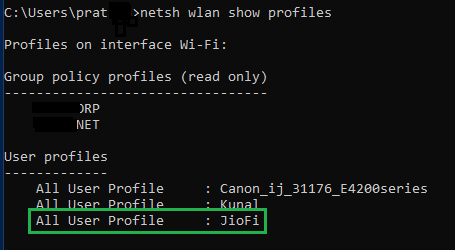
In my case JioFi is the name of my WiFi connection. Once you’ve figured out your appropriate WiFi profile name, execute below command with your WiFi profile name. Replace JioFi with your WiFi profile name.
Go to Security settings in the output, Key Content property should be showing your WiFi password.
netsh wlan show profiles name="JioFi" key=Clear
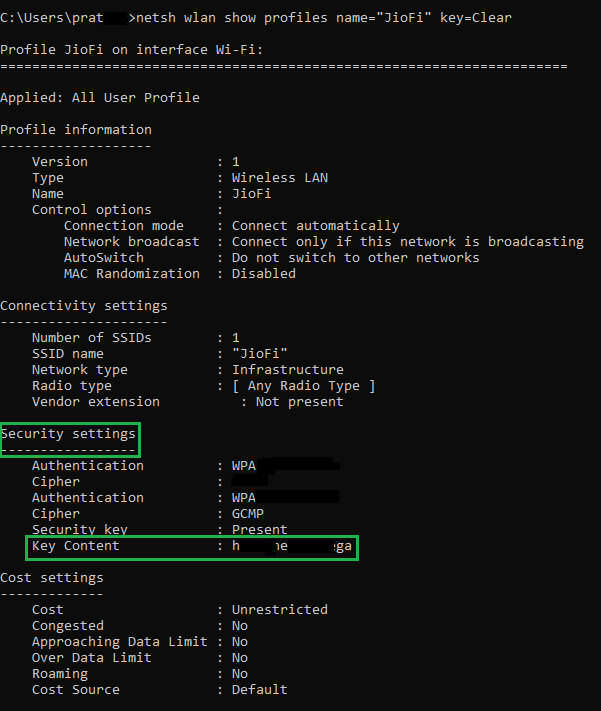
I hope this post was informative to you. I’ll talk to you in next post. Until then, Namastey & Salute! 😀